The Customer Loyalty report returns historic customer data at your facility by order type. This information can be used to determine your most loyal customers. You may also use this data on which customers spend the most at your facility.
Table of Contents
Search Criteria
You are able to define the search criteria before running the report.
This allows you to narrow down the results of your search.
Start Date
Set how far back you would like the report to search for orders associated with your customer's accounts. Please note that it may take longer to complete a search for a large date range.
End Date
Set the end of the date range for this report's search.
Date Type
Choose whether you would like this report to search for orders associated with your customer's accounts by order date or by party date.
- Order Date: Search for customer accounts by the date that a party order was created in their name.
- Party Date: Search for customer accounts by the date that a party in their name took place, or will take place in the future. Keep in mind that Point of Sale orders and Online Store orders do not have a party date, so those orders will be ignored when searching by party date.
Customer Info Columns Overview
The results of this report extend horizontally to accommodate the information for each party type. After running the report, you will most likely need to scroll to the right to view all of the data.
These rows contain customer information: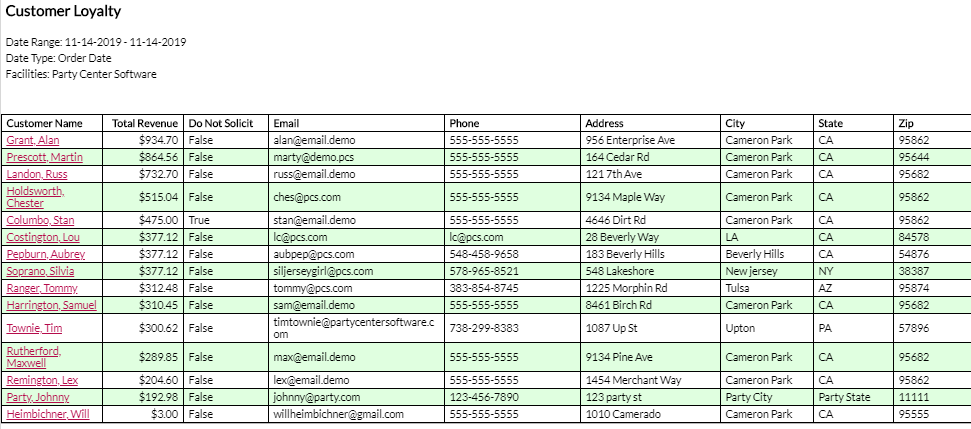
Customer Name
This column contains the name of the primary account holder: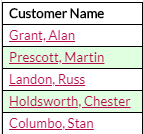
Total Revenue
This is the total revenue generated by this account. It is a summary of the sales tied to orders associated with a particular customer account: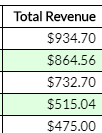
Do Not Solicit
Customer accounts can be marked as Do Not Solicit, meaning that they do not want to receive unsolicited emails or phone calls. This would apply to, for example, marketing emails. This would not include invoices or confirmation emails, etc. The customer is prompted to make this choice upon account creation. This column will display the current Do Not Solicit status of the account: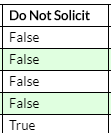
Email, Phone, Address, City, State, and Zip
If you collect address, phone, or email information from your guests, that information will display here. This information applies to primary account holders as well as dependents, so you will see multiple rows with the same information if there are multiple dependents under the same account:
Order History Columns Overview
The rows further to the right contain information relating to the orders placed in a customer's name.
This may include parties booked, Online Store orders placed, and Point of Sale transactions assigned to a customer's account. The very furthest row to the right contains your facility name.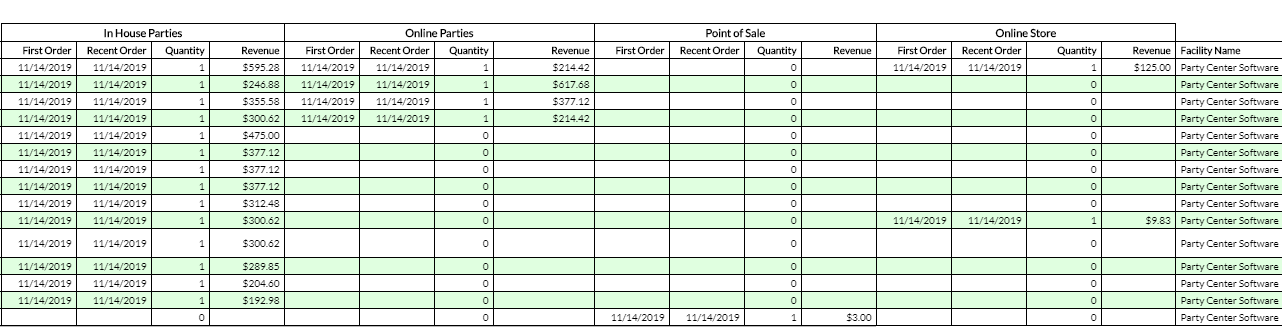
Each order type is broken out into its own section. The order types are as follows:
- In House Parties: Party orders booked by a PCS user through PCS portal.
- Online Parties: Party orders booked by a guest themselves through the online booking page.
- Point of Sale: Orders rung up through the Point of Sale that have been associated with a customer account.
- Online Store: Purchases made by a customer through the Online Store.
All four order type sections contain the same columns, as they are universally applicable.
First Order
The oldest order of a particular type booked in a customer's name: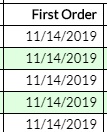
Recent Order
The most recent order of a particular type booked in a customer's name: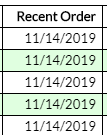
Quantity
The number of orders of a particular type booked in a customer's name: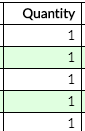
Revenue
A summary of the sales tied to orders of a particular type associated with a customer's account: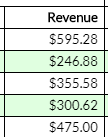
Facility Name
This column contains the name of your facility: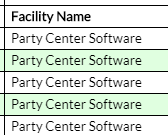
Exporting Report Results
Each report can be exported to several different file types.
Click on the export drop down to select a file type: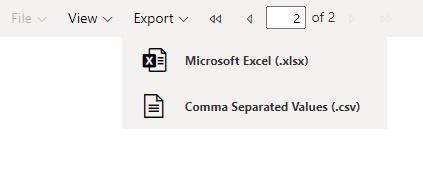
Click on the file type to which you wish to export to download your report results in that format.
Please be aware that reports containing large amounts of data can take longer to export.
